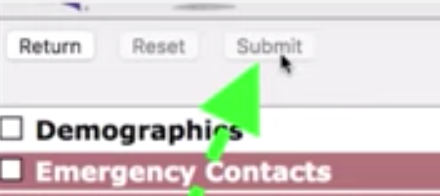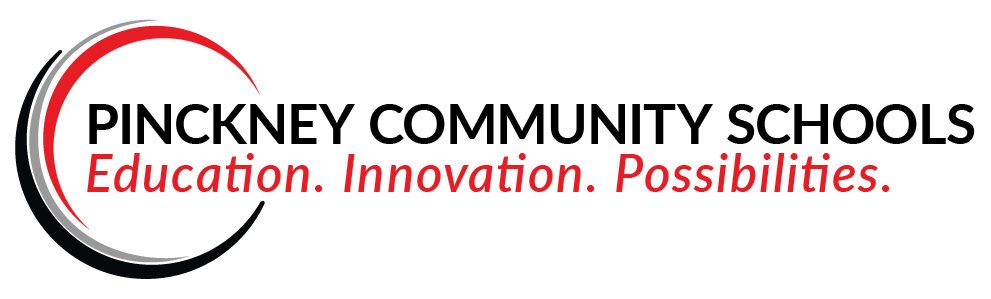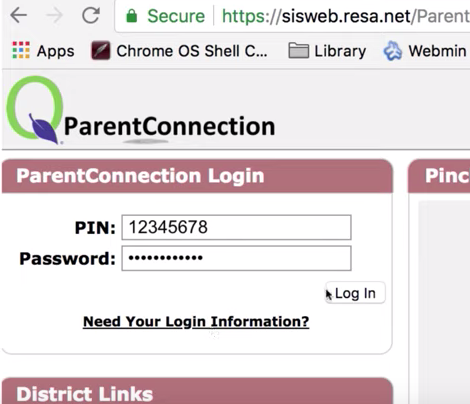Set MISTAR to Send Text Messages
Login to the MISTAR Parent Portal.
Click on the red "2019/20 Back to School Registration" link (top of the page)
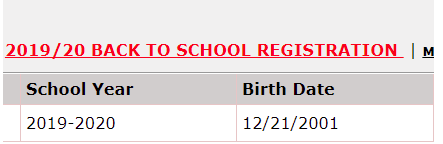
Next, click the "Verify/Update Registration Now" button at the top of your list.
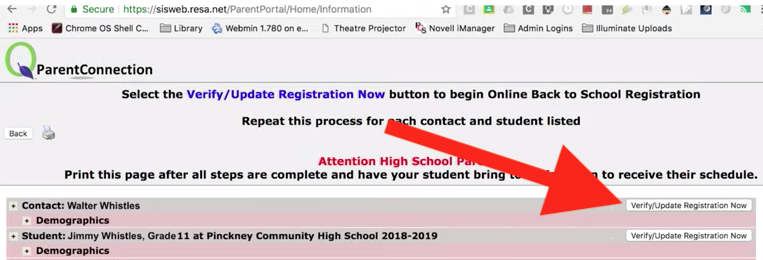
Then scroll to the bottom of the next page and find the fields with your phone number(s).
Notice the checkbox in the Text column to the right of each number.
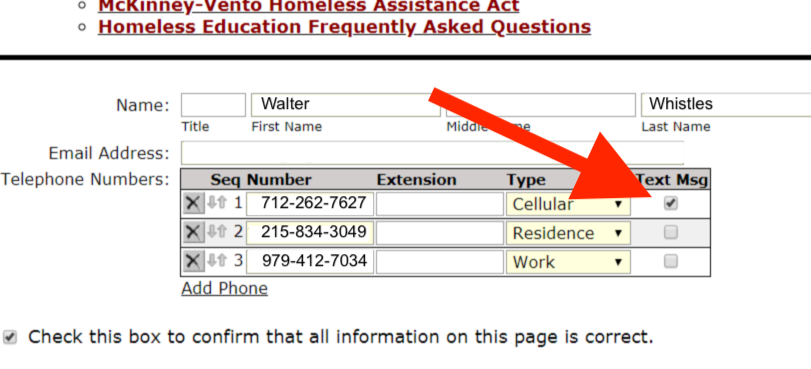
To receive text messages at that number, please check the box.
If you have made any changes, click the "Submit" button at the top of the page. Otherwise, click the "Return" button and log off.